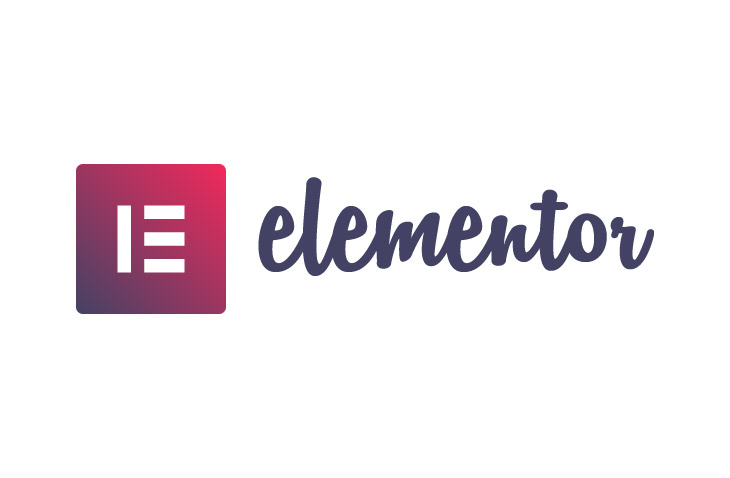
How to Add Another Column in Elementor
Last modified: June 29, 2022
Are you looking to learn how to add another column in Elementor? Then read this article to find simple ways to add a new column to your page or blog when you’re using the Elementor website builder plugin on your WordPress website.
* This button will show the rest of the post and open up an offer from a vendor
Why Add Another Column
Another column within Elementor can be a great way for you to improve your website’s design. It allows you to place vital information within your website in a concise and clear design that can be easier for your website visitors to read.
It takes just moments to add a column and it doesn’t take a website developer’s set of skills to learn how to do it easier. Below are two options to make it work.
Option 1: Add an Elementor column by right-clicking
The first option is the easiest to use. It can be used directly within the page that you’re looking to add the new column to. The first thing to do is to go over to the section that you’re editing within the page and hover over the middle. Then you can right-click on the column icon that will appear to the left.
Within this section, you can click on the ‘Add New Column’. This will add a new column to the section that you can then change and modify as you would like.
Option 2: Adding Elementor Columns with Handles
Another option is to add columns by using the ‘Editing Handles’ options within your Elementor page builder system. This is a little longer, but it can also offer you more control and is a good option to know how to use anyway.
The first step in this process is to open the Elementor toolbox menu. Then you need to click on a button that has three horizontal lines that appear in the top left corner of the page. This opens the Elementor menu on your website.
From here you can go to the ‘Preferences’ menu. You can search for the option to ‘Editing Handles’ and switch this from ‘No’ to ‘Yes’.
Now when you are editing a section on any website page or blog post within your WordPress website, you should see the handles appear. The Handle functionality allows you to add, duplicate and delete the columns.
Obviously to duplicate the section that you’re working on you will need to hover over the handle and then select the ‘Duplicate’ option.
To add a column, you can click on the ‘+’ icon that appears. This will add the column.
Final Word: How to Add Another Column in Elementor
While it might seem a little hard to do and you might want to contact a developer to help you, adding another column in Elementor is easy to complete. Using one of the two instructions above, you can easily learn how to add another column in Elementor. This simple process is something that you need to know, whether you need to know it now or for a later date.


 Website Maintenance – Use Promocode: scanwp
Website Maintenance – Use Promocode: scanwp  Advanced JetPlugins for Elementor
Advanced JetPlugins for Elementor  Semrush 14 days trial
Semrush 14 days trial  Kinsta – Managed WordPress Hosting
Kinsta – Managed WordPress Hosting  Bluehost Hosting
Bluehost Hosting