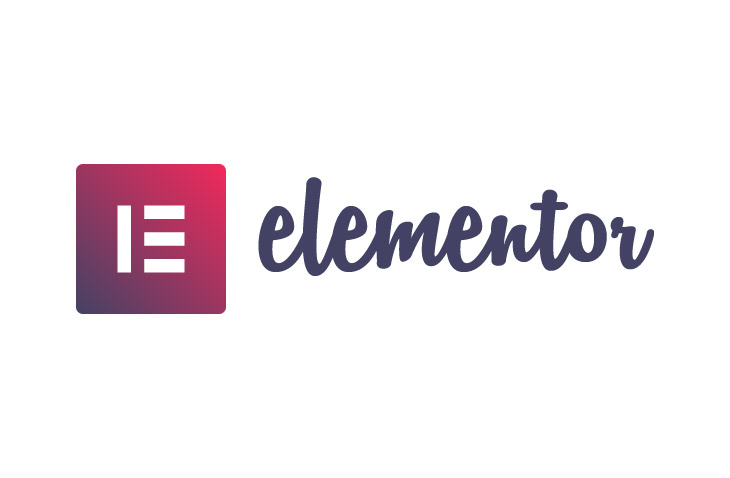
How to Add a Page Break in Elementor
Last modified: June 8, 2022
Are you looking to split a very long page into multiple pages? This can be a great option for those who are looking to write extra long blog posts, with lots of images and are looking to make it more readable and reduce loading times on a desktop. Below is how to add a page break in Elementor.
* This button will show the rest of the post and open up an offer from a vendor
The Simple Solution
The simple way that you can add a page break in any WordPress post is to use the simple code:
<!--nextpage-->
For this to be added to any blog post on your website, you just need to add it below the text or image where you would like to add the page break. Be sure that you aren’t entering this directly into the visual panel of your WordPress website. Instead, you need to insert this in the text panel or the HTML option within Elementor.
There is also the option of using the keyboard shortcut. To access this, use the buttons Alt + Shift + P at the same time to add a page break to your post/page.
Use a Plugin
There are also other ways that you can add a page break to your website. This can be done with ease thanks to this Advanced Elementor plugin which is a premium expansion for your website. All you need to do is purchase the plugin, install it on your website and you can find the option within the more than 100 features of the plugin.
Add WordPress Next Page Plugin
If you want to add numeric pagination, for example having pages like 1,2,3, etc. then you need to add a little code and add some custom next page elements to your website. This can be done with the Elementor plugin previous mentioned.
There is also a free multipage plugin that can add subpages to your website’s long post pages making it easier for your readers to enjoy your content. At the same time, this multipage plugin will add a table of contents to your website to make navigation easier.
To help, you might also want to use the inbuilt next page feature that all WordPress websites have. This is hidden by WordPress, but it is simple to add. You just need to add the following code to your functions.php file.
/* Code to add pagebreak next buttonw */
add_filter( 'mce_buttons', 'my_add_next_page_button', 1, 2 ); // 1st row
function my_add_next_page_button( $buttons, $id ){
/* only add this for content editor */
if ( 'content' != $id )
return $buttons;
/* add next page after more tag button */
array_splice( $buttons, 13, 0, 'wp_page' );
return $buttons;
}
And it is as simple as that.
Final Word: How to Add a Page Break in Elementor
Above are the simple ways you can learn how to add a page break in Elementor to your website without needing any technical support. It is free, simple and can improve the usability of your website.


 Website Maintenance – Use Promocode: scanwp
Website Maintenance – Use Promocode: scanwp  Advanced JetPlugins for Elementor
Advanced JetPlugins for Elementor  Semrush 14 days trial
Semrush 14 days trial  Kinsta – Managed WordPress Hosting
Kinsta – Managed WordPress Hosting  Bluehost Hosting
Bluehost Hosting