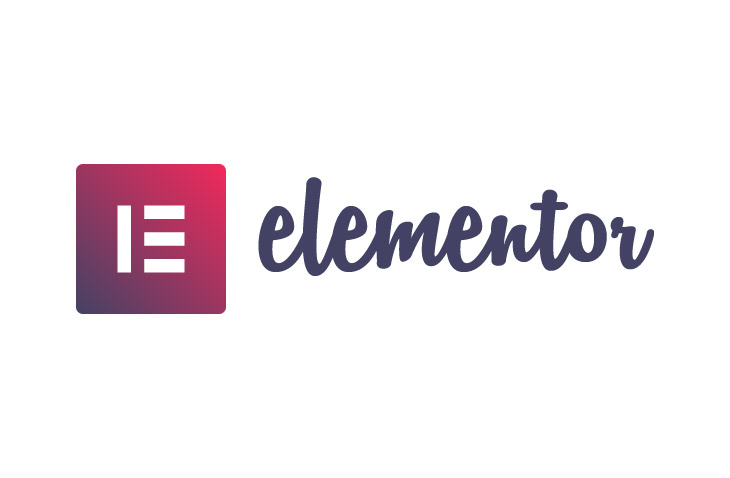
How to Duplicate a Section in Elementor
Last modified: June 23, 2022
Are you looking into how to duplicate a section in Elementor? Then in this article, we look at why you might want to do this and how it can be achieved with ease.
* This button will show the rest of the post and open up an offer from a vendor
Why Duplicate a Section in Elementor?
There are numerous reasons why you might want to duplicate a section in Elementor. One reason is that it can be a quicker way to add sections that are similar and then make changes to each duplicate so that it is unique.
For instance, if you want to add a team page, you might create a row of team photos with a bit of text on them. Instead of creating a new row and manually adding the team section into the row, you could just duplicate the row and then make customizations to the new row.
This can be half the development time for your website. This can also be a good way to keep the consistency going. This can be a highly troublesome area as many times when this is manually done there are some inconsistencies within the design and this can look bad for your website design.
Using the duplicate function allows you to maintain the same look without any chance of a difference being made.
Luckily, duplicating a section within Elementor is really simple. This includes whether you’re using an extension of Elementor like the Addon pack that includes more than 130 different addons for your website.
Right-Clicking on Section
The first option is to right-click on the section that you want to duplicate within the page that you’re editing. Then you will see a lot of options available and all you have to do is to find and click on the ‘duplicate’ option.
You can also use the shortcode, CTRL + D in Windows to duplicate the section. If you’re using MAC OS, you need to click on Command + D.
Handles
Another option is to use handles within the Elementor system. To do this you must enable the ‘Editing Handles’ option within Elementor. To do this go to your Elementor toolbox menu and then click on the button that has the three horizontal lines that are located in the upper top left corner of the page.
This opens the Elementor menu. From here you can go to the preferences menu and then you can toggle the Editing Handles to ‘Yes’.
Then you’re able to hover over the edit column icon. From there you reveal the handles and then you will have the options to add, duplicate or delete a section. You can simply click on the duplicate icon.
Final Word: How to Duplicate a Section in Elementor
Above are the instructions on how to duplicate a section in Elementor. This is a quick, simple and painless way to complete the task.


 Website Maintenance – Use Promocode: scanwp
Website Maintenance – Use Promocode: scanwp  Advanced JetPlugins for Elementor
Advanced JetPlugins for Elementor  Semrush 14 days trial
Semrush 14 days trial  Kinsta – Managed WordPress Hosting
Kinsta – Managed WordPress Hosting  Bluehost Hosting
Bluehost Hosting