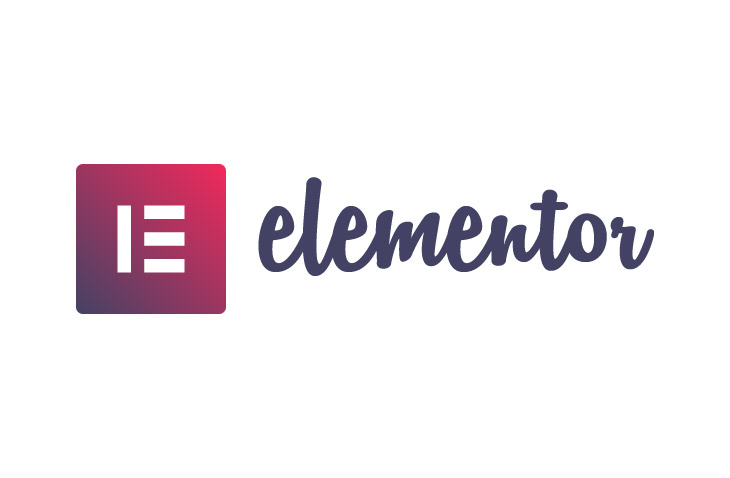
How to Change the Link Color in Elementor
Last modified: June 14, 2022
When you want to change the link color in Elementor? This is a fun way to add additional branding to your WordPress website and allows you to really customize your website so that it looks unique. Fortunately, the process to change the link color in Elementor is not too challenging and here are the simple options for you to do.
* This button will show the rest of the post and open up an offer from a vendor
Step 1 – Log In
The first thing to do is to access your website by logging into it through the admin login page using your credentials.
Step 2 – Access a Page
Access any page or post from your website.
Step 3 – Hamburger Menu
Now you can click on the Hamburger menu that is located in the upper left corner of the widget panel. This allows you to access the ‘Site Settings’, ‘Theme Style’ and then ‘Typography’.
Step 4 – Change Color
Now you want to choose the default color for the links. This includes both normal and hover states. You can select using the selection input method for your website.
You can also change the default typography of links, this is for normal and hover states for any links that are included on your website.
Additional Ways to Change Color
There are also other ways that you can change the color of your links.
One of these is to add a new CSS to your page. This allows for all links, regardless of how they’re entered onto the website to be changed to a global setting. To do this you need to find the custom CSS area on your website and then you need to enter the following code to the custom CSS.
a.myredlink:link, a.myredlink:visited, a.myredlink:active
{ color:red; text-decoration: none; } a.myredlink:hover { color: red; text-decoration: underline; }
You can then add this code to any page that you would like to add a green link.
<a class=”myredlink” href=”#”>Red CSS Class Link</a>
Another option is to add the color when you’re entering the link into the text editor on the page. This can be done relatively easily by using this code on any page.
<a style=”color:red;” href=”#”>Red Inline CSS Link</a>
Final Word: How to Change the Link Color in Elementor
Learning how to change the link colour in Elementor is relatively simple. There are lots of options above. In addition to the choices above you can use the Elements Pro plugin to help extend the usability of Elementor and your WordPress website. It includes lots of options to improve the visual appeal of your website as well as some of the functions. Therefore, you can have a better website that can help you to sell more and improve the conversions on your website, whether you are a blog, newspaper, eCommerce or another website type.


 Website Maintenance – Use Promocode: scanwp
Website Maintenance – Use Promocode: scanwp  Advanced JetPlugins for Elementor
Advanced JetPlugins for Elementor  Semrush 14 days trial
Semrush 14 days trial  Kinsta – Managed WordPress Hosting
Kinsta – Managed WordPress Hosting  Bluehost Hosting
Bluehost Hosting