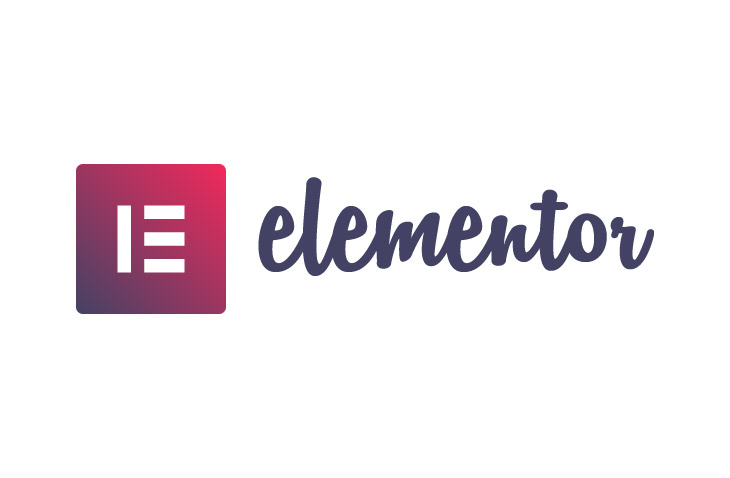
How to Edit Mobile Header in Elementor
Last modified: July 8, 2022
Are you looking to learn how to edit mobile header in Elementor? This is a simple process that can be completed within just a few seconds. Within just a few minutes, you can edit your header for better mobile viewing.
* This button will show the rest of the post and open up an offer from a vendor
Why Have a Unique Mobile Header in Elementor?
There are numerous reasons why you might want to have a unique header for mobile visitors to your WordPress website. For one, almost half of traffic online is now conducted through mobile devices. But mobile devices can rarely showcase the best of your website in the desktop design.
This can be very harmful to the user’s experience. A bad translation of your website from desktop designs to mobile devices can result in your website visitors leaving your website very quickly.
This can result in you losing a lot of traffic and revenue. In some cases, you might lose up to 80% of your traffic.
There are lots of reasons for this. For one, the header might be too large for mobile devices and take too long to load on mobile browsers.
How to Edit Mobile Header in Elementor Instructions
It is really simple to learn how to edit mobile header in Elementor. This is a simple process that can be done by anyone, even those without any technical expertise.
The first step is to design your headers. You can create lots of different editors for your website. Then all you need to do is to enable them on certain devices.
Step 1 – Log in
The first step is to log into your WordPress website.
Step 2 - Elementor
Now you can choose the desktop header section by choosing its section within the Navigator or by clicking the ‘Edit Selection’ button as it appears on the blue grid in the inactive section.
From the Elementor menu on the left, you need to select the option for ‘Advanced Tab’.
Step 3 – Advanced Tab
From the advanced tab, you need to find and open the Responsive menu options.
Within this tab, you can find the visibility section. There are lots of options in this area and you can select to hide your header on desktop, tablet or mobile options. Depending on what option you have. You can design several headers and have each of them showcased on specific devices.
For instance, you could have a different header for desktop audiences, another for tablets and another for mobile devices.
Final Word: How to Edit Mobile Header in Elementor
Above are the simple instructions on how to edit mobile header in Elementor without the need of hiring a technical expert for the work. It is really simple to do. You can create numerous headers and then just get them to be activated on certain devices. The benefit of different headers is that you can make the experience for your users so much better. This is really important for better revenue results and growth for your business.


 Website Maintenance – Use Promocode: scanwp
Website Maintenance – Use Promocode: scanwp  Advanced JetPlugins for Elementor
Advanced JetPlugins for Elementor  Semrush 14 days trial
Semrush 14 days trial  Kinsta – Managed WordPress Hosting
Kinsta – Managed WordPress Hosting  Bluehost Hosting
Bluehost Hosting